Blogger contact form is very important to give your readers the opportunity to communicate with you. Adding a contact form to your Blogger blog is not so tough. There is a Blogger Contact Form widget available in the list of Blogger’s default widgets. But a few days ago, It was pretty tough because there was no such kind of widget available out there. Today we will learn how to add a stylish Blogger contact form in a static page?
In this way, we will make a contact page for our blogger blog. Blogger’s default contact form widget is very fresh and lightweight. To make it more attractive, I will provide some beautifully designed Blogger Contact Form widget. You will be able to use those in a contact page of your blogger blog. So let’s start.
First of all, we will have to add the blogger contact form widget anywhere in our blogger blog. This will enable the functionality of the contact form. Otherwise, we will not receive emails from our contact forms. To do that, first of all:
1. Sign into your blogger account.
2. Go to the Blogger Dashboard/Overview.
3. Select Layout section from the left menu.
4. Click on the Add a Gadget (Sidebar/ Footer will be better) > More Gadgets.
5. Click on the Blue Plus Button of the Contact Form Gadget and then Save it.
You have successfully added the Blogger Contact Form Widget in your blog. Now it is time to hide this default blogger contact widget because we are going to make our stylish contact form in a static "Contact Us" page.
To hide this default Blogger Contact Form, Go to the “Template section and click on the Edit HTML button”. Now find the style ending code : ]]></b:skin>. Paste this small CSS code just above this. Save your template and you are done. Reload your blog and you will see the default contact widget disappears.
Code :
I have used some Font Awesome icons in these custom blogger contact form. So you will have to insert this style sheet into your blog. To do this:
Now we can create our static Contact Us page for blogger for applying a stylish and eye catching contact us form. For doing this, we must create a contact us page on our blog. If you already have a contact us page, you can use it, but if you don’t have, you can create it in this way.
This is a beautiful and responsive blogger contact form. It has a simple and attractive design. Also, this form has some additional features. It has a clear button to make the text area empty with one click. It has some social buttons to notify users about social pages.
Code :
Code :
Code :
Code :
Yellow highlighted section should be your Profile URL. Lime highlighted section should be your Image URL. Orange highlighted section would contain your Address. Change these sections as the way you want.
Code :
Code :
Code :
All of these five blogger contact form designs are tested. You can use one of these contact forms in your blog. In my case, these forms are working fine. If your one is not functioning properly, then please let me know through the comment. If this is helpful for you, then please don’t forget to share this with your friend.
In this way, we will make a contact page for our blogger blog. Blogger’s default contact form widget is very fresh and lightweight. To make it more attractive, I will provide some beautifully designed Blogger Contact Form widget. You will be able to use those in a contact page of your blogger blog. So let’s start.
How To Add/Enable Blogger Contact Form In Blogger?
First of all, we will have to add the blogger contact form widget anywhere in our blogger blog. This will enable the functionality of the contact form. Otherwise, we will not receive emails from our contact forms. To do that, first of all:
1. Sign into your blogger account.
2. Go to the Blogger Dashboard/Overview.
3. Select Layout section from the left menu.
4. Click on the Add a Gadget (Sidebar/ Footer will be better) > More Gadgets.
5. Click on the Blue Plus Button of the Contact Form Gadget and then Save it.
You have successfully added the Blogger Contact Form Widget in your blog. Now it is time to hide this default blogger contact widget because we are going to make our stylish contact form in a static "Contact Us" page.
How To Hide Default Blogger Contact Form?
To hide this default Blogger Contact Form, Go to the “Template section and click on the Edit HTML button”. Now find the style ending code : ]]></b:skin>. Paste this small CSS code just above this. Save your template and you are done. Reload your blog and you will see the default contact widget disappears.
Code :
div#ContactForm1 {
display: none !important;
}
Insert Font Awesome Icons In Blogger:
I have used some Font Awesome icons in these custom blogger contact form. So you will have to insert this style sheet into your blog. To do this:
- Go to the Template section > Click on Edit HTML > Find the ending head : </head>
- Copy the code and paste it right above the “</head>.”
<link href="//netdna.bootstrapcdn.com/font-awesome/4.0.3/css/font-awesome.css" rel="stylesheet"/>
- Click on the “Save Template” button. You are done.
Note: If your template has already contained this code then you don’t have to implement this twice.
How To Add Blogger Contact Form In A Static Page?
- Go to the Pages section and click on the New page button as shown below:
- Fill up the Page Title with Contact Us/Contact. (The name of your contact page). Bring this page into HTML mode by clicking on the HTML tab.
- Now go to the Page Settings Options. Click on it. Select Readers Comments “Don’t allow, hid existing”. Click on done button. See the screenshot to become clearer:
- Now choose the Blogger Contact Form design you like most from the list below. Copy the code and Paste it in your contact page as shown above. Publish the page and see the magic.
1. Blogger Contact Form Design 1:
This is a beautiful and responsive blogger contact form. It has a simple and attractive design. Also, this form has some additional features. It has a clear button to make the text area empty with one click. It has some social buttons to notify users about social pages.
Code :
<style>
.tb-contact-form-widget{background-color:#A4A4A4;background-image: url("https://blogger.googleusercontent.com/img/b/R29vZ2xl/AVvXsEhtJBFbqrlhzmlz-9MysLVRbFX79B35NaK29MsE2csb90U_c5Lsr50hEvBZlWz_D9FpRbbuSWjxKcyMAMT04fEDswmiWLiaXErC2DEFaFd_OIFlcQfYyfb4ntNQD5sDPCriQNcbVgOGugmq/s1600/to-contact-img-2.jpg");background-repeat: repeat;background-position: 100% 100%;color:white;padding:25px;}
.srbtn{display:inline-block;}
.cform-button, .btn-reset{background-color:#f1f1f1;padding:5px 30px;}
.cform-button:hover {background-color: #2980b9;color: #fff;}
.btn-reset:hover {background-color: red;color: #fff;}
.tb-contact-form-widget h3{text-align:center;margin:20px 0;padding:10px 0;border-top: 1px dotted #f5f5f5;}
.c-form-name, .c-form-email { width: 50%; max-width: 50%; margin-bottom: 10px;padding: 10px;border: 1px solid #CCC;border-radius: 5px;
-moz-border-radius: 5px;
-webkit-border-radius: 5px;
-moz-box-shadow: 0 1px 1px #ccc inset, 0 1px 0 #fff;
-webkit-box-shadow: 0 1px 1px #CCC inset, 0 1px 0 #FFF;
box-shadow: 0 1px 1px #CCC inset, 0 1px 0 #FFF;}
.c-form-email-message { width: 95%; max-width: 95%; margin-bottom: 10px;padding: 10px;border: 1px solid #CCC;border-radius: 5px;box-shadow: 0 1px 1px #CCC inset, 0 1px 0 #FFF;
-moz-border-radius: 5px;
-webkit-border-radius: 5px;
-moz-box-shadow: 0 1px 1px #ccc inset, 0 1px 0 #fff;
-webkit-box-shadow: 0 1px 1px #CCC inset, 0 1px 0 #FFF;}
.c-form-name, .c-form-email, .c-form-email-message input:focus{background-color: #FFF;box-shadow: 0 0 0 1px #E8C291 inset;border-color: #E8C291;outline: none;
-moz-box-shadow: 0 0 0 1px #e8c291 inset;
-webkit-box-shadow: 0 0 0 1px #E8C291 inset;}
.b-social-buttons{list-style-type:none;text-align:center;}
.b-social-buttons li{display:inline-block;padding:15px;background-color:#f5f5f5;border-radius:5px;}
.b-social-buttons li a{color:#333;text-decoration:none;}
#ContactForm1_contact-form-success-message, #ContactForm1_contact-form-error-message{width:100%;margin-top:35px;}
</style>
<div class="tb-contact-form-widget"> <form name="contact-form"> <div class="form-name"><span><i class="fa fa-pencil-square-o"></i> Your Name: </span><br /><input class="c-form-name" id="ContactForm1_contact-form-name" name="name" size="30" type="text" value="" /></div> <div class="form-email"><span><i class="fa fa-envelope-o"></i> E-mail Address *: </span><br /><input class="c-form-email" id="ContactForm1_contact-form-email" name="email" size="30" type="text" value="" /></div><div style="clear: both;"></div><div class="form-message"> <span><i class="fa fa-keyboard-o"></i> Message *:</span><br />
<textarea class="c-form-email-message" cols="25" id="ContactForm1_contact-form-email-message" name="email-message" rows="5"></textarea><div class="srbtn"><input class="cform-button" id="ContactForm1_contact-form-submit" type="button" value="Submit" /><input type="reset" class="btn-reset" value="Clear" /></div><div class="contact-form-error-message" id="ContactForm1_contact-form-error-message"> </div> <div class="contact-form-success-message" id="ContactForm1_contact-form-success-message"> </div>
<h3>Our Social Sites</h3>
<ul class="b-social-buttons">
<li><a href="#" class="btn-lg"><i class="fa fa-twitter"> <span class="network-name">Twitter</span></i></a></li>
<li><a href="#" class="btn-lg"><i class="fa fa-facebook"> <span class="network-name">Facebook</span></i></a></li>
<li><a href="#" class="btn-lg"><i class="fa fa-youtube-play"> <span class="network-name">Youtube</span></i></a></li>
</ul></div></form></div>
Configuration:
- This form uses some font awesome icons. So, you must install the font awesome library as I have shown above.
- If you get the “https” error message while installing this widget then simply “Dismiss” this and click on the update button again because if we use https ever then all of the resources of this form will redirect automatically.
- For using social buttons, simply replace the highlighted “#” with your twitter, facebook and youtube channel URLs.
2. Blogger Contact Form Design 2:
Code :
<style> .contact-form-widget {color: #000;margin-left:auto;max-width: 100%;margin-right:auto;padding: 0px;width: 600px;} .form_name, .form_email {float:left;width:48%;padding:5px;} .form_message {padding:5px;} .contact-form-name, .contact-form-email {font-size:16px;width: 100%;height:40px;max-width: 100%;margin-bottom: 10px;padding:10px;} .contact-form-email-message {height:100px;width:100%;font-size:16px;max-width: 100%;padding:10px;margin-bottom:10px;} .contact-form-button-submit {font-size:16px;height:30px;border-color: #C1C1C1;width: 20%;background: #E3E3E3;max-width: 20%;color: #585858;margin-bottom: 10px;} .contact-form-button-submit:hover{color: #000000;border: 1px solid #FAFAFA;background: #ffffff;} </style> <div class="contact-form-widget"> <div class="form"> <form name="contact-form"> <div class="form_name"> Your Name: <input class="contact-form-name" id="ContactForm1_contact-form-name" name="name" size="30" type="text" value="" /></div> <div class="form_email"> E-mail Address *: <input class="contact-form-email" id="ContactForm1_contact-form-email" name="email" size="30" type="text" value="" /></div> <div style="clear: both;"> </div> <div class="form_message"> Message *: <textarea class="contact-form-email-message" cols="25" id="ContactForm1_contact-form-email-message" name="email-message" rows="5"></textarea> <input class="contact-form-button contact-form-button-submit" id="ContactForm1_contact-form-submit" type="button" value="Submit" /> <br /> <div class="contact-form-error-message" id="ContactForm1_contact-form-error-message"> </div> <div class="contact-form-success-message" id="ContactForm1_contact-form-success-message"> </div> </div> </form> </div> </div>
3. Blogger Contact Form Design 3:
Code :
<style> .contact-form-widget { -moz-border-radius: 5px; -webkit-border-radius: 5px; background-color: #eaeaea; background: -moz-linear-gradient(top, #ffffff, #eaeaea); background: -webkit-gradient(linear, left top, left bottom, color-stop(0.0, #ffffff), color-stop(1.0, #eaeaea)); color: #444; border: 1px solid #cacaca; margin: 0 0 25px; max-width: 96%; font-size: 1.4em; padding: 8px 10px; } .contact-form-name, .contact-form-email { width: 50%; max-width: 50%; margin-bottom: 10px; } .contact-form-email-message { width: 100%; max-width: 100%; margin-bottom: 10px; } </style> <div class='widget ContactForm' id='ContactForm2'> <div class='contact-form-widget'> <div class='form'> <form name='contact-form'> <p>Name</p> <input class='contact-form-name' id='ContactForm1_contact-form-name' name='name' size='30' type='text' value=''/> <p>E-mail *</p> <input class='contact-form-email' id='ContactForm1_contact-form-email' name='email' size='30' type='text' value=''/> <p>Message *</p> <textarea class='contact-form-email-message' cols='25' id='ContactForm1_contact-form-email-message' name='email-message' rows='5'></textarea> <input class='contact-form-button contact-form-button-submit' id='ContactForm1_contact-form-submit' type='button' value='Submit'/> <p class='contact-form-error-message' id='ContactForm1_contact-form-error-message'></p> <p class='contact-form-success-message' id='ContactForm1_contact-form-success-message'></p> </form> </div> </div> </div>
4. Blogger Contact Form Design 4:
Code :
<style> #ContactForm2{ background:#98AFC7; } .c-form{ border:1px solid #f5f5f5; padding:0 0 20px 0; overflow:hidden; } .c-form-left{ padding: 20px; } .c-form-right{ padding: 20px; } .contact-form-widget { margin: 0 auto; padding: 10px; width: 400px; max-width: 100%; }.contact-form-email-message {width: 100%;max-width: 100%;margin-bottom: 10px;} </style> <div class='c-form'> <div class='c-form-left'> <div class='form' style='float:left;'> <div class='widget ContactForm' id='ContactForm2'> <div class='contact-form-widget'> <div class='form'> <form name='contact-form'> <p>Name</p> <input class='contact-form-name' id='ContactForm1_contact-form-name' name='name' size='30' type='text' value=''/> <p>E-mail *</p> <input class='contact-form-email' id='ContactForm1_contact-form-email' name='email' size='30' type='text' value=''/> <p>Message *</p> <textarea class='contact-form-email-message' cols='25' id='ContactForm1_contact-form-email-message' name='email-message' rows='5'></textarea><br/> <br/> <input class='contact-form-button contact-form-button-submit' id='ContactForm1_contact-form-submit' type='button' value='Submit'/> <p class='contact-form-error-message' id='ContactForm1_contact-form-error-message'></p> <p class='contact-form-success-message' id='ContactForm1_contact-form-success-message'></p> </form> </div> </div> </div></div></div> <div class='c-form-right'> <div style='float: right;'> <div dir="ltr" style="text-align: left;" trbidi="on"> <div class="separator" style="clear: both; text-align: left;"> <a href="https://blogger.googleusercontent.com/img/b/R29vZ2xl/AVvXsEh_yP3Vf1z0AdiRzAku7OX77VNMNIgakZ6qF9E9IfdFIwV8a9nq2Q4SUDmeIOshhaiZNupSttB50YO0Yy7eUot3RRNxiPvjaotJDrqlhoksH2Y_bcEy7izxrVZgSi71tNynymeqZMzTMnUI/s1600/bo-contact-avatar.jpg" imageanchor="1"><img border="0" src="https://blogger.googleusercontent.com/img/b/R29vZ2xl/AVvXsEh_yP3Vf1z0AdiRzAku7OX77VNMNIgakZ6qF9E9IfdFIwV8a9nq2Q4SUDmeIOshhaiZNupSttB50YO0Yy7eUot3RRNxiPvjaotJDrqlhoksH2Y_bcEy7izxrVZgSi71tNynymeqZMzTMnUI/s1600/bo-contact-avatar.jpg" /></a></div> <br />Address Line 1<br />Address Line 2<br />Address Line 3<br />State<br />Telephone: +49 30 47373795<br />E-mail: mail@blogornate.com </div> </div> </div></div> <div style='clear: both;'></div>
Yellow highlighted section should be your Profile URL. Lime highlighted section should be your Image URL. Orange highlighted section would contain your Address. Change these sections as the way you want.
5. Blogger Contact Form Design 5:
Code :
<form name="contact-form"><span><i class="fa
fa-pencil-square-o"></i> Name </span><br />
<input id="ContactForm1_contact-form-name" name="name" size="30"
type="text" value="" /> <br /> <br /> <span><i
class="fa fa-envelope-o"></i> Email Address <span
style="color: #f56954; font-size: x-small; font-weight:
bold;">important</span></span> <br /> <input
id="ContactForm1_contact-form-email" name="email" size="30" type="text"
value="" /> <br /> <br /> <span><i class="fa
fa-keyboard-o"></i> Content <span style="color: #f56954;
font-size: x-small; font-weight:
bold;">important</span></span><br /> <textarea
cols="25" id="ContactForm1_contact-form-email-message"
name="email-message" rows="5"></textarea> <br />
<input id="ContactForm1_contact-form-submit" type="button"
value="Send" /> <br /><div style="max-width: 222px;
text-align: center; width: 100%;"><div
id="ContactForm1_contact-form-error-message"></div><div
id="ContactForm1_contact-form-success-message"></div></div></form><br
/><style scoped="" type="text/css">
#comments,.post_meta,#blog-pager {display:none;}
#ContactForm1_contact-form-name, #ContactForm1_contact-form-email{
height:auto;margin:5px
auto;padding:10px;background:#fafafa;color:#444;border:1px solid
#ccc;border-radius:3px;box-sizing:border-box;-webkit-box-sizing:border-box;-moz-box-sizing:border-box;transition:all
0.5s ease-out;}
#ContactForm1_contact-form-email-message{width:95%;height:175px;margin:5px
0;padding:10px;background:#fafafa;color:#444;font-family:'Open
Sans',sans-serif;border:1px solid #ccc;border-radius:3px;transition:all
0.5s ease-out;} #ContactForm1_contact-form-name:focus,
#ContactForm1_contact-form-email:focus,
#ContactForm1_contact-form-email-message:focus{outline:none;background:#fff;color:#444;border-color:rgba(81,203,238,1);box-shadow:0
0 5px
rgba(81,203,238,0.7);}#ContactForm1_contact-form-submit{font-family:'Open
Sans';float:left;background:#cf4d35;color:#fff;margin:10px
auto;vertical-align:middle;cursor:pointer;padding:10px
18px!important;font-weight:700;font-size:14px;text-align:center;text-transform:uppercase;letter-spacing:.5px;border-radius:4px;border:0;transition:all
.8s ease} #ContactForm1_contact-form-submit:hover
{background:#e45a40;color:#fff;}
#ContactForm1_contact-form-error-message,
#ContactForm1_contact-form-success-message{width:100%;margin-top:35px;}
.contact-form-error-message-with-border
{background:#f6f6f6;border:none;box-shadow:none;color:#444;padding:5px
0;} .contact-form-success-message
{background:#4fc3f7;border:none;box-shadow:none;color:#fff;}
img.contact-form-cross {line-height:40px;margin-left:5px;} @media only
screen and (max-width:640px){ #ContactForm1_contact-form-name,
#ContactForm1_contact-form-email,#ContactForm1_contact-form-submit{width:100%;}}
</style>
6. Blogger Contact Form Design 6:
Code :
<div class='contact-form-widget'> <div class='form'>
<form name='contact-form'> <p class='text'>Name</p>
<input class='name' id='ContactForm1_contact-form-name' name='name'
size='30' type='text' value=''/> <p class='text'>E-Mail
*</p> <input class='email' id='ContactForm1_contact-form-email'
name='email' size='30' type='text' value=''/> <p
class='text'>Message *</p> <textarea class='message'
cols='25' id='ContactForm1_contact-form-email-message'
name='email-message' rows='5'></textarea> <input class='btn'
id='ContactForm1_contact-form-submit' type='button' value='Submit'/>
<p class='contact-form-error-message'
id='ContactForm1_contact-form-error-message'></p> <p
class='contact-form-success-message'
id='ContactForm1_contact-form-success-message'></p>
</form> </div> </div>
<style>.contact-form-widget
p.text{color:#fff;font-size:16px;font-weight:bold;font-family:
sans-serif;line-height: 0.5em;text-transform:uppercase;}
.contact-form-widget {margin-right:auto;margin-left:auto;height:
100%;max-width: 90%;padding:30px;border-radius: 5px;border: 1px solid
rgba(0,0,0,.2);background: rgba(0, 0, 0, 0.5);background-clip:
padding-box;overflow: hidden;-moz-border-radius:
5px;-webkit-border-radius: 5px;-webkit-background-clip:
padding-box;-moz-background-clip: padding;}.form textarea{background:
#afafaf;width: 93%;height: 120px;border: 1px solid
#BDBDBD;border-radius: 4px;-webkit-border-radius:
4px;-moz-border-radius: 4px;background-clip:
padding-box;-moz-background-clip: padding;-webkit-background-clip:
padding-box;display:block;color:#000;font-size:18px;padding:12px 20px 0
15px;margin-bottom:20px;overflow:hidden;}.form input {width: 60%;height:
46px;border: 1px solid #BDBDBD;border-radius:
4px;font-size:18px;color:#333;padding:0 20px 0
20px;display:block;margin-bottom:20px;background-clip:
padding-box;-webkit-border-radius: 4px;-moz-border-radius:
4px;-webkit-background-clip: padding-box;-moz-background-clip:
padding;}.form input.name {background-image:
url(https://blogger.googleusercontent.com/img/b/R29vZ2xl/AVvXsEgVkG-uGjUrasHVQQP2zuBJ9tq8KxgEJiy1HdE09p6yOx3SrPZ6qV2huTS0apjHyOTWwYYKtpauNJf0yjTHLMeGaPmaFiwNMtiKfYThUuK0UyMuKEipxDjDpy-JCSVhkGGg7g6uaNm84kLg/s1600/pro-pic.png);background-position:
11px 8px;background-size: 28px 28px;background-repeat:
no-repeat;padding-left:45px;} .form input.email {background-image:
url(https://blogger.googleusercontent.com/img/b/R29vZ2xl/AVvXsEhAu8SI07G1UVQCzJ-if_-WqyPhr5rzDCC8m4PlT8jIawYKNTBlTYnSJodU4sGBj_GsXSc_Wn44xL7yNRwbhpDMs4CpezNTsYw_KEv14RiY10Fry8-oj_mRq9QLkFy2LkZs1_Rkc1oepNWE/s1600/msg-box.png);background-repeat:
no-repeat; padding-left:45px;background-position: 11px
8px;background-size: 28px 28px;} .form input.message {background-image:
url(https://blogger.googleusercontent.com/img/b/R29vZ2xl/AVvXsEjQJwF4Odt4kI8cFYamMSbWubFiBuFJNJb1pjDrQyUWxd_qr8hn1fmwq4xytT-_xUyIGlP3LbjiOgzYTwY5YK94P-WOZc0VX8C_qLx_Gna2AEYf9G6_YOaTKjyMtlv7nfj87qWUwNsxOlhs/s1600/pencil.png);background-repeat:
no-repeat;background-size: 30px 30px;background-position: 11px
8px;padding-left:45px;} .form input:focus, .form textarea:focus {
-moz-box-shadow: 0 0 5px 1px rgba(255,255,255,.5);-webkit-box-shadow: 0 0
5px 1px rgba(255,255,255,.5);box-shadow: 0 0 5px 1px
rgba(255,255,255,.5);overflow: hidden;} .btn {background: #416b68;width:
138px !important;height: 45px;border-radius: 4px;border: 1px solid
#253737;-webkit-border-radius: 4px;-moz-border-radius: 4px;
float:right;background: -webkit-gradient(linear, left top, left bottom,
from(#6da5a3), to(#416b68));background: -moz-linear-gradient(top,
#6da5a3, #416b68);background: -webkit-linear-gradient(top, #6da5a3,
#416b68);background: -o-linear-gradient(top, #6da5a3,
#416b68);background-image: -ms-linear-gradient(top, #6da5a3 0%, #416b68
100%);background: -ms-linear-gradient(top, #6da5a3, #416b68);padding:
10.5px 21px;box-shadow: rgba(255,255,255,0.1) 0 1px 0, inset
rgba(255,255,255,0.7) 0 1px 0;-webkit-box-shadow: rgba(255,255,255,0.1) 0
1px 0, inset rgba(255,255,255,0.7) 0 1px 0;-moz-box-shadow:
rgba(255,255,255,0.1) 0 1px 0, inset rgba(255,255,255,0.7) 0 1px
0;text-shadow: #333333 0 1px 0;color: #e1e1e1;} .btn:hover {background:
#416b68;border: 1px solid #253737;color: #fff;text-shadow: #333333 0 1px
0;background-image: -ms-linear-gradient(top, #77b2b0 0%, #416b68
100%);background: -webkit-gradient(linear, left top, left bottom,
from(#77b2b0), to(#416b68));background: -moz-linear-gradient(top,
#77b2b0, #416b68);background: -webkit-linear-gradient(top, #77b2b0,
#416b68);background: -o-linear-gradient(top, #77b2b0,
#416b68);background: -ms-linear-gradient(top, #77b2b0, #416b68);} @media
only screen and (max-width: 580px) { .contact-form-widget{width:
88%;left: 3%;margin-left: 0;margin-right: 3%;padding-left:
3%;padding-right: 3%;} </style>
7. Blogger Contact Form Design 7:
Code :
<style>.c-form-name, .c-form-email,
.c-form-email-message{padding:10px;margin:8px 0 8px 0;border:1px solid
#E5E5E5;width:50%;color:#999999;box-shadow:rgba(0,0,0,0.1) 0px 0px
8px;-moz-box-shadow:rgba(0,0,0,0.1) 0px 0px
8px;-webkit-box-shadow:rgba(0,0,0,0.1) 0px 0px 8px;}
.c-form-email-message{width:95%;height:150px;line-height:18px;}
.tb-contact-form-widget
input:hover,textarea:hover,input:focus,textarea:focus{border-color:1px
solid #C9C9C9;box-shadow:rgba(0,0,0,0.2) 0px 0px
8px;-moz-box-shadow:rgba(0,0,0,0.2) 0px 0px
8px;-webkit-box-shadow:rgba(0,0,0,0.2) 0px 0px 8px;}
.tb-contact-form-widget label{margin-left:10px;color:#999999;}
.cform-button
{width:100px;height:40px;background-color:#474E70;color:#FFF;border-radius:3px;-moz-border-radius:3px;-webkit-border-radius:3px;}
#ContactForm1_contact-form-success-message, #ContactForm1_contact-form-error-message{width:50%;margin-top:25px;}
</style><div class="tb-contact-form-widget"><form name="contact-form"><div class="name">
<input class="c-form-name" id="ContactForm1_contact-form-name"
name="name" size="30" type="text" value="" placeholder="Your Name"/><label for="name">Name</label>
</div>
<div class="email">
<input class="c-form-email" id="ContactForm1_contact-form-email"
name="email" size="30" type="text" value="" placeholder="mail@example.com"/> <label for="email">E-mail *</label>
</div>
<div style="clear: both;"></div>
<div class="message">
<textarea class="c-form-email-message" cols="25"
id="ContactForm1_contact-form-email-message" name="email-message"
rows="5" placeholder="Write something to us...">
</textarea>
<div class="srbtn">
<input class="cform-button" id="ContactForm1_contact-form-submit" type="button" value="Submit" />
</div>
<div class="contact-form-error-message" id="ContactForm1_contact-form-error-message"> </div>
<div class="contact-form-success-message" id="ContactForm1_contact-form-success-message">
</div></div></form></div>
All of these five blogger contact form designs are tested. You can use one of these contact forms in your blog. In my case, these forms are working fine. If your one is not functioning properly, then please let me know through the comment. If this is helpful for you, then please don’t forget to share this with your friend.

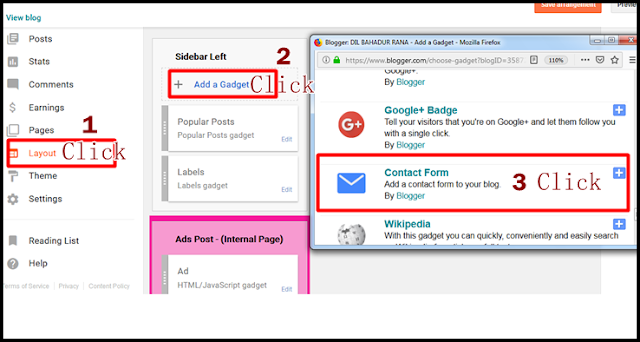






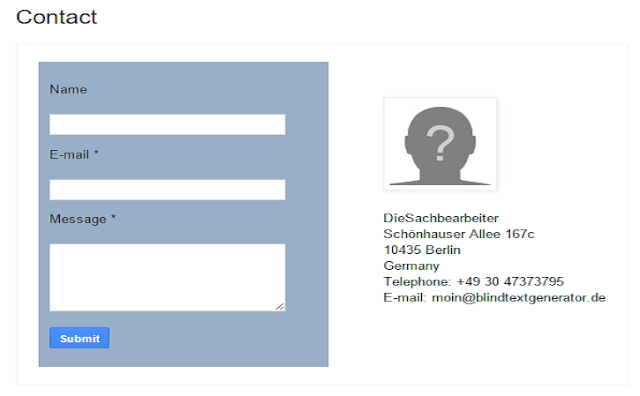








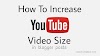




1 Comments
Thanking You for sharing this useful information. All contact form is Awesome
ReplyDelete